WMS integrations
Connect your warehouse management system to the MyParcel.com returns solution
Inorder to use the WMS integrations you also need to connect a webstore. The webstore allows us to retrieve the return order information, once processed we advise the connected WMS of the return.
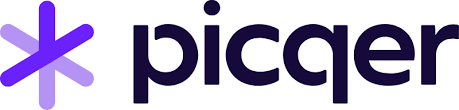
Picqer
Create API key in Picqer
Go to Settings -> API Keys -> and click on “New API Key.”
Next, enter a name and click “Add API Key.”
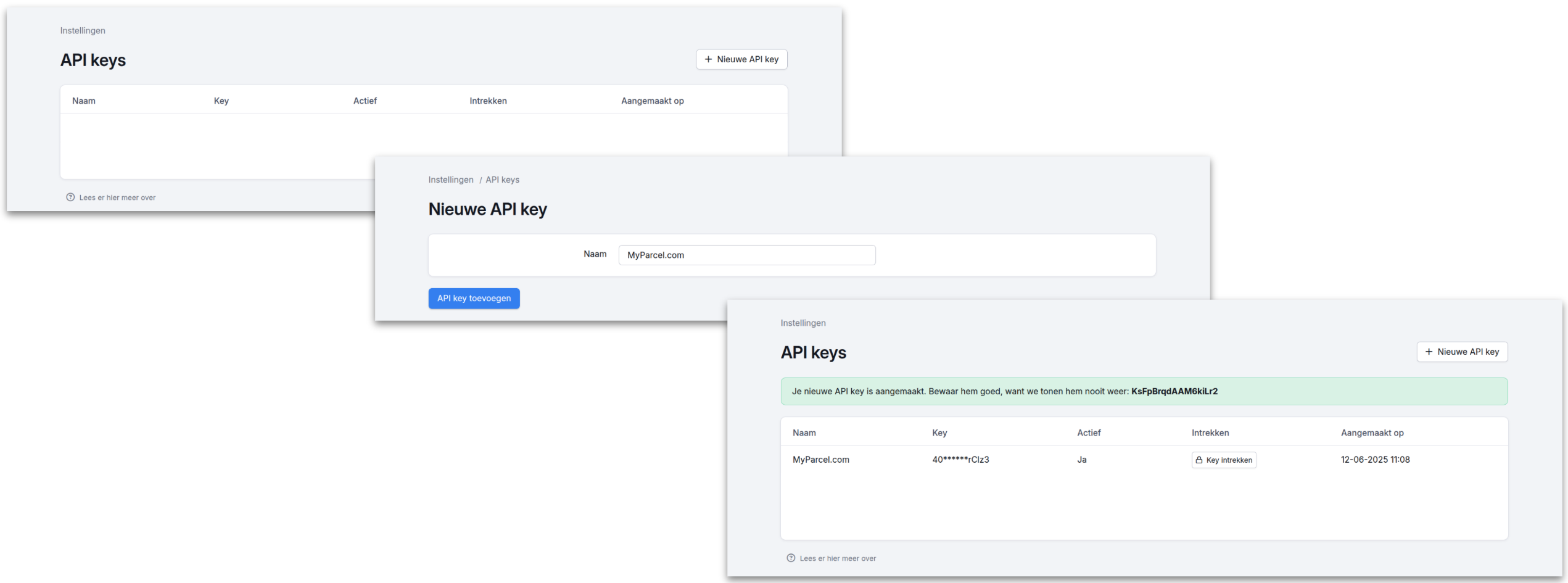
Get Picqer sub-domain
The sub-domain can be found in the URL. Example: https://myparcelcom.picqer.com/
Connecting Picqer to MyParcel.com
Navigate to the Warehouse integrations setting in MyParcel.com and click “Connect” under Picqer.
Copy the API key and subdomain into the corresponding fields and click “Connect.”
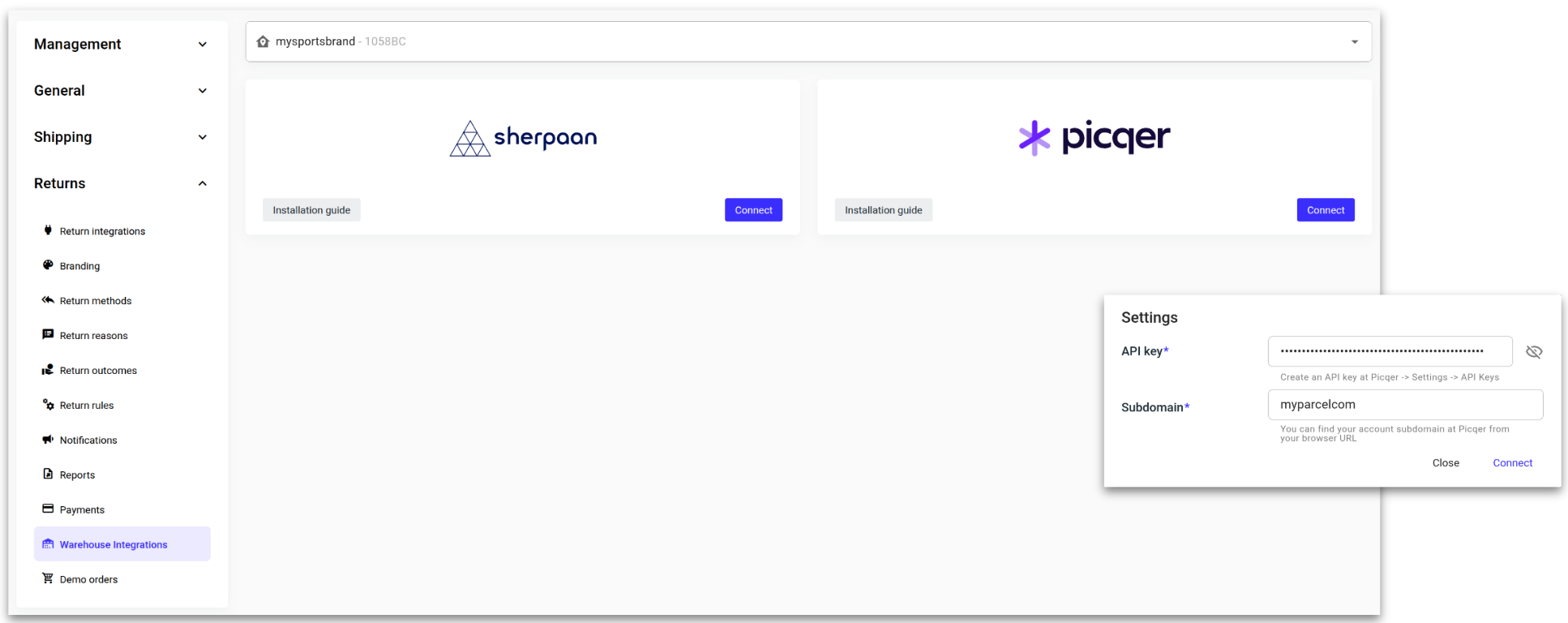
Picqer is now connected and ready for processing returns.
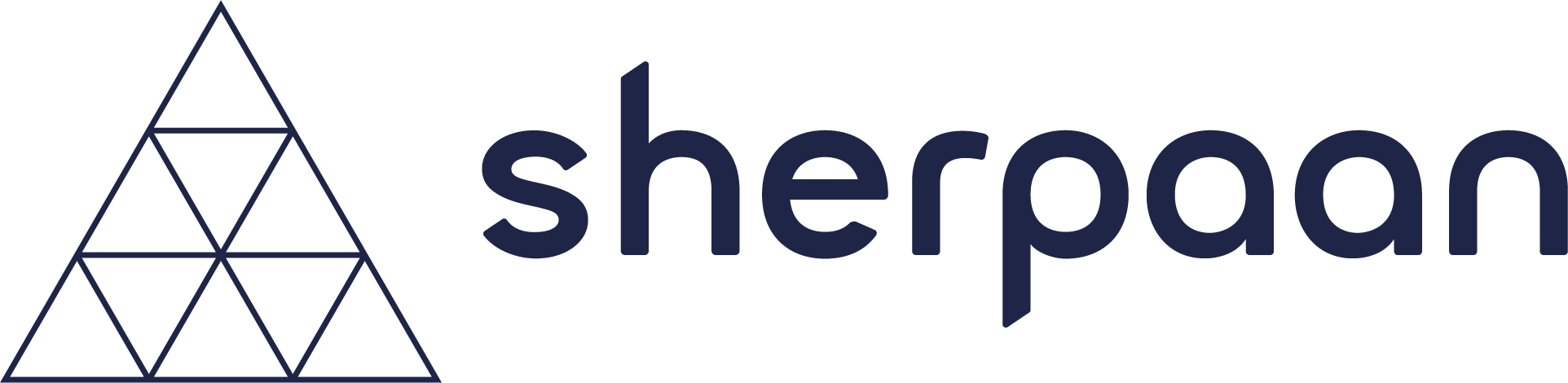
Sherpaan
Request API key from Sherpaan
Contact your Sherpaan account manager to obtain the ‘RMA API key’ needed to connect to MyParcel.com.
Connecting Sherpaan to MyParcel.com
Navigate to the Warehouse integrations setting in MyParcel.com and click “Connect” under Sherpaan.
Paste the API key and click “Connect.”
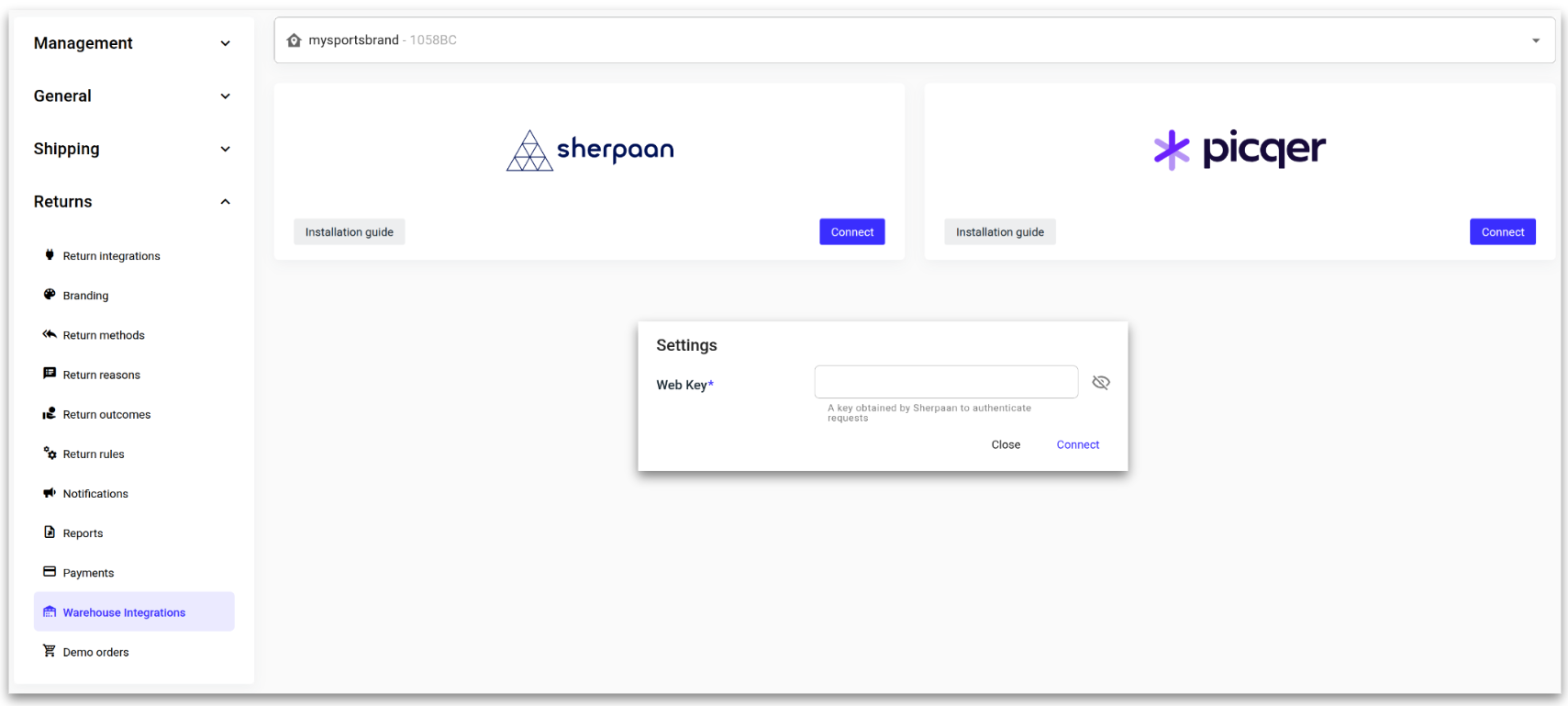
Sherpaan is now connected and ready for processing returns.
.png)