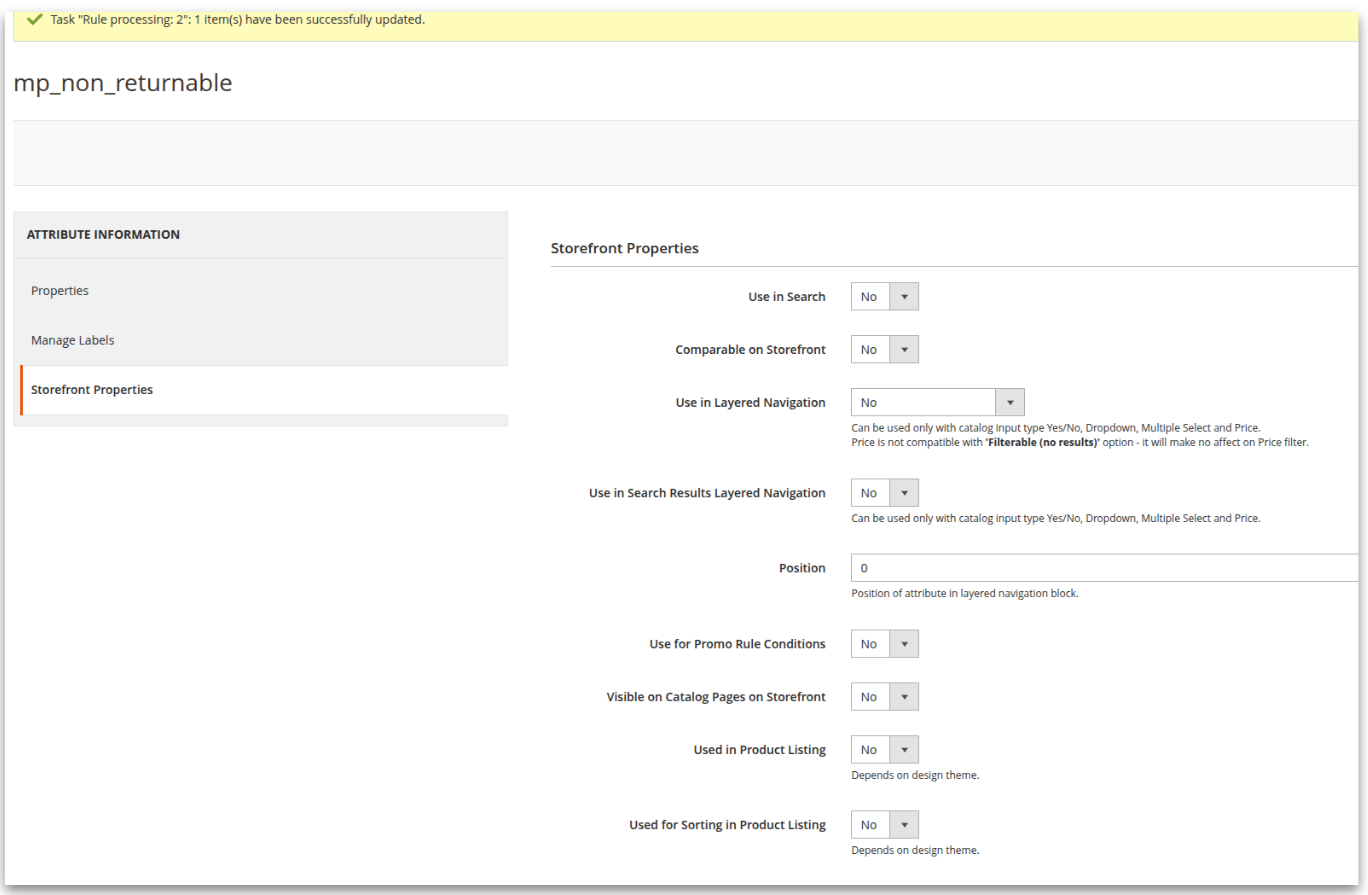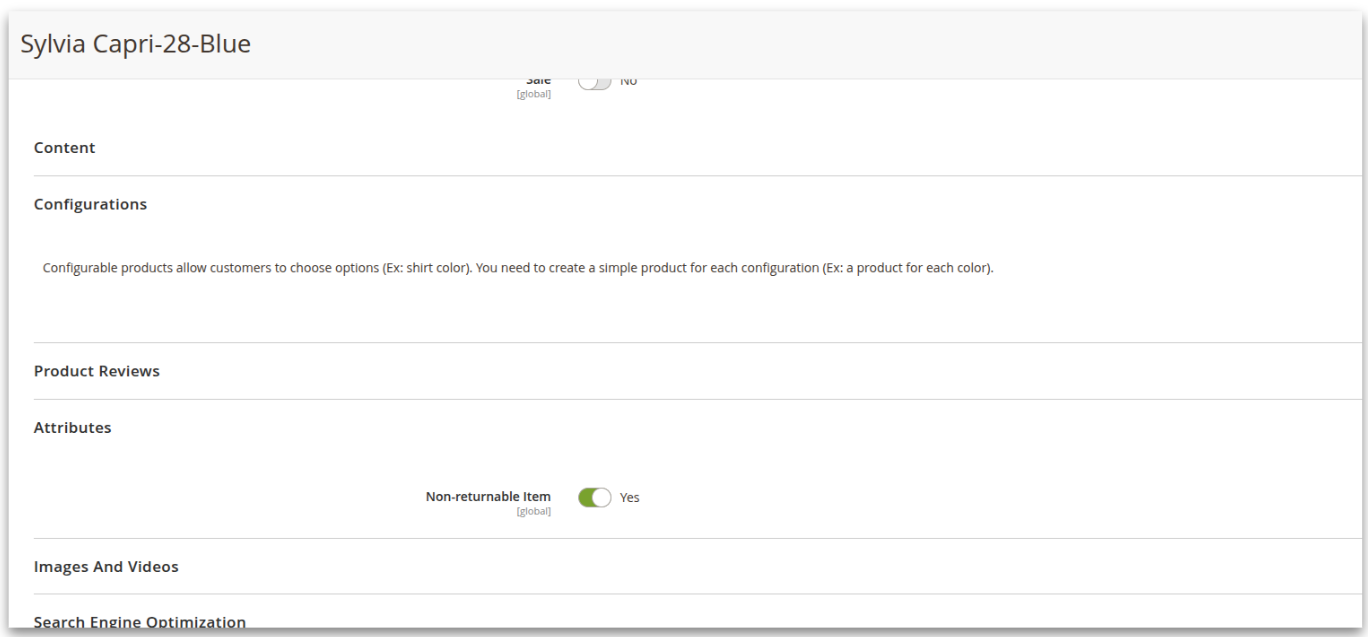Return integrations
Connect your eCommerce store to the MyParcel.com returns solution.
Inorder to use the return solution you need to connect a webstore allowing MyParcel.com to retrieve order data such as; product description, amount ordered, order value and product photo’s.
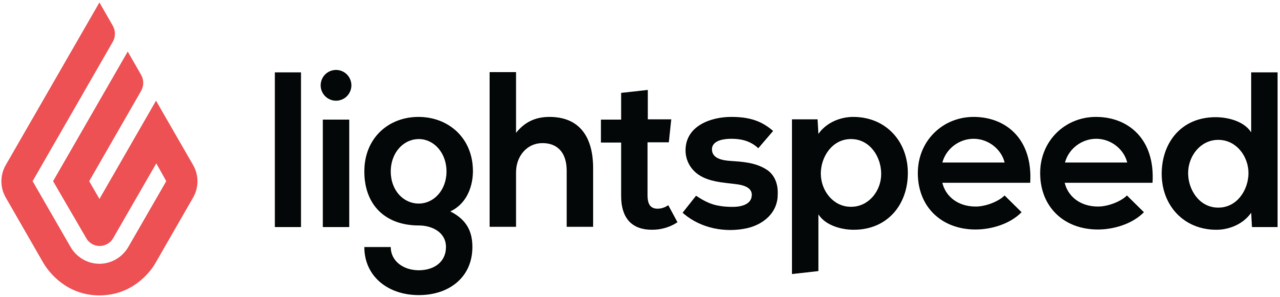
Lightspeed C-Series
Create API key in Lightspeed
Go to Settings -> Store Settings -> Developers and click on “New API Key.”
Next, enter a name and click “save.”
Toggle on the ‘Enable this API key'.
Select ‘Read’ and ‘Write’ for all permissions.
Click “Save.”

Connecting Lightspeed to MyParcel.com
Navigate to the Return integration setting in MyParcel.com and click “Connect” under Lightspeed.
Choose the cluster location and shop language, then copy the API key and secret from Lightspeed into the appropriate fields and click “Connect”.
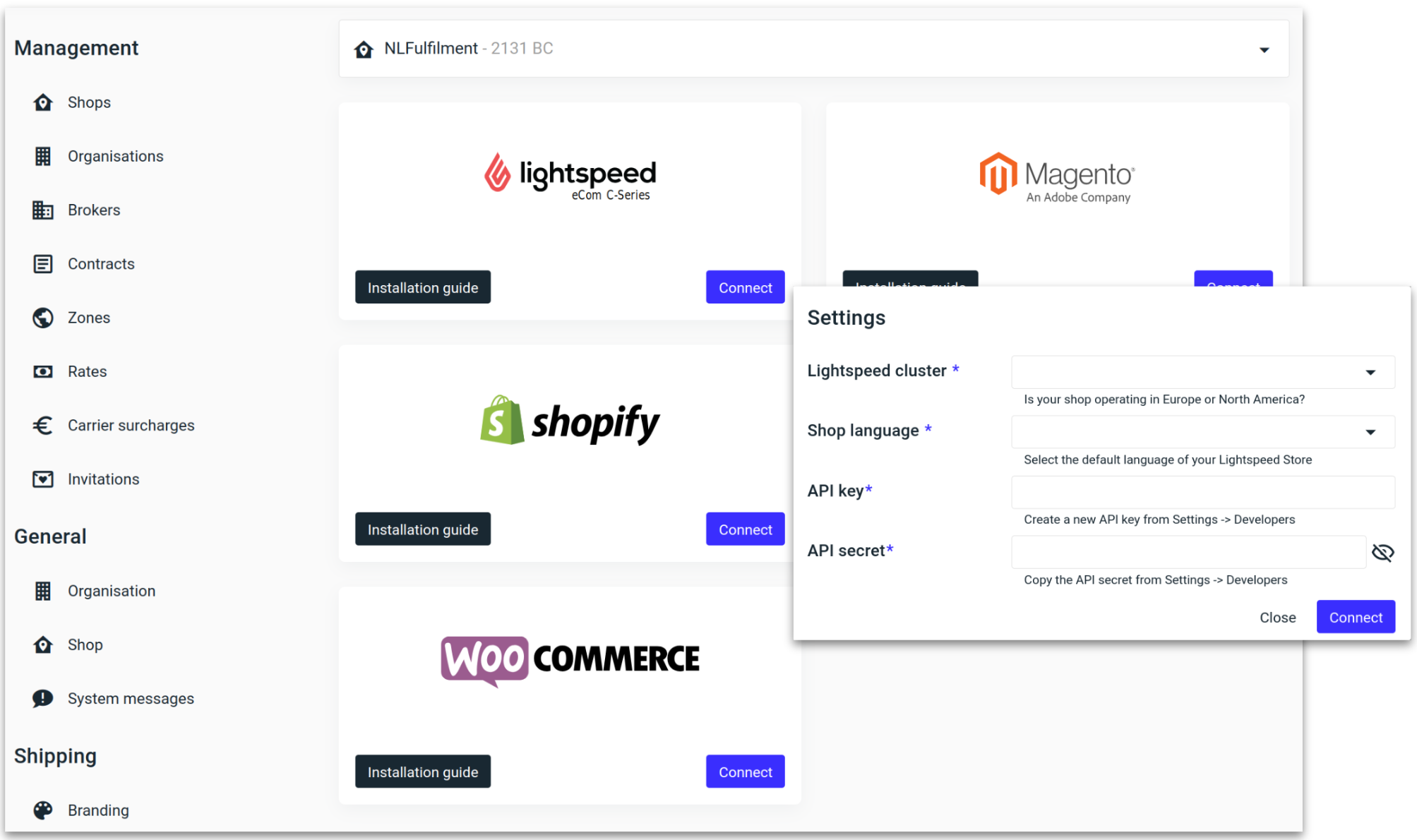
LightSpeed is now connected and ready for processing returns.
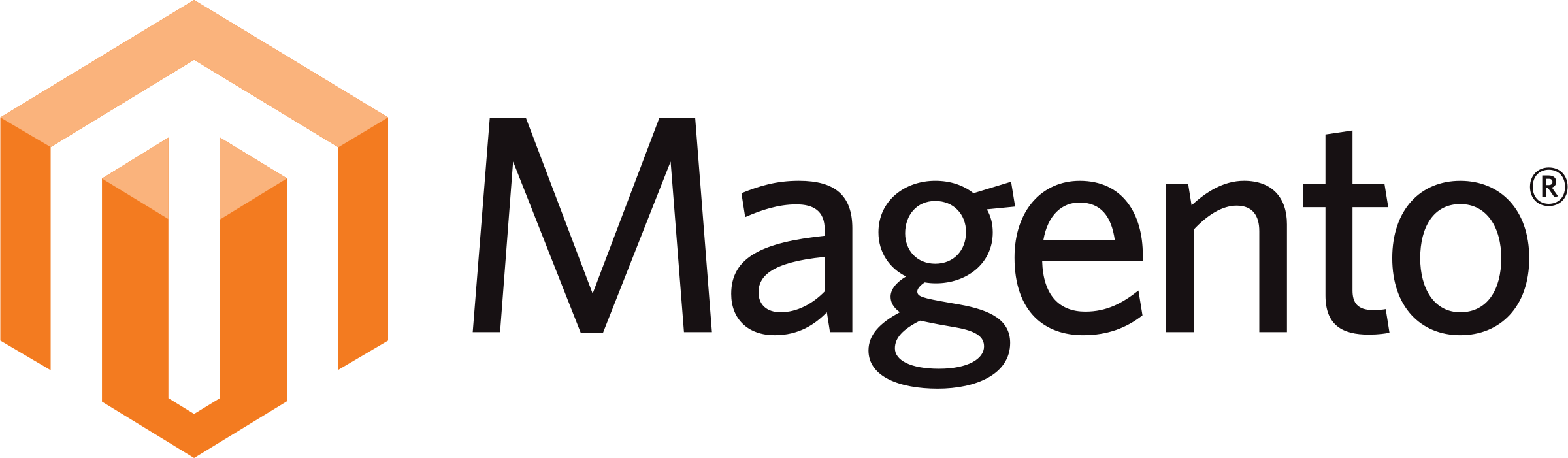
Magento
Generate Magento API credentials
Got to “System”, followed by “Integrations.”
Select “Add New Integration.”
Give the new integration a name and verify your password.
Now go to the API tab and select the required checkboxes.
Sales -> Operations -> Orders -> Actions -> ‘View.’
Sales -> Operations -> ‘Shipments.’
Catalog → Inventory -> 'Products.'
‘Update Attributes’ and ‘Edit Product Design’ will also be selected, these should be unchecked.
Stores → Settings → ‘All Stores.'
Attributes → 'Product.'
Click “Save.”
Once directed back to the integrations page, click “Activate”, followed by approving the required access by selecting “Allow.”
You will now see the credentials required to connect to MyParcel.com returns.
Consumer Key.
Consumer Secret.
Access Token.
Access Token Secret.
Finding the API keys in Magento 2.
Connecting Magento to MyParcel.com
Navigate to the Return integration setting in MyParcel.com and click “Connect” under Magento. Now paste the Magento credentials into their respective fields and click “Connect”
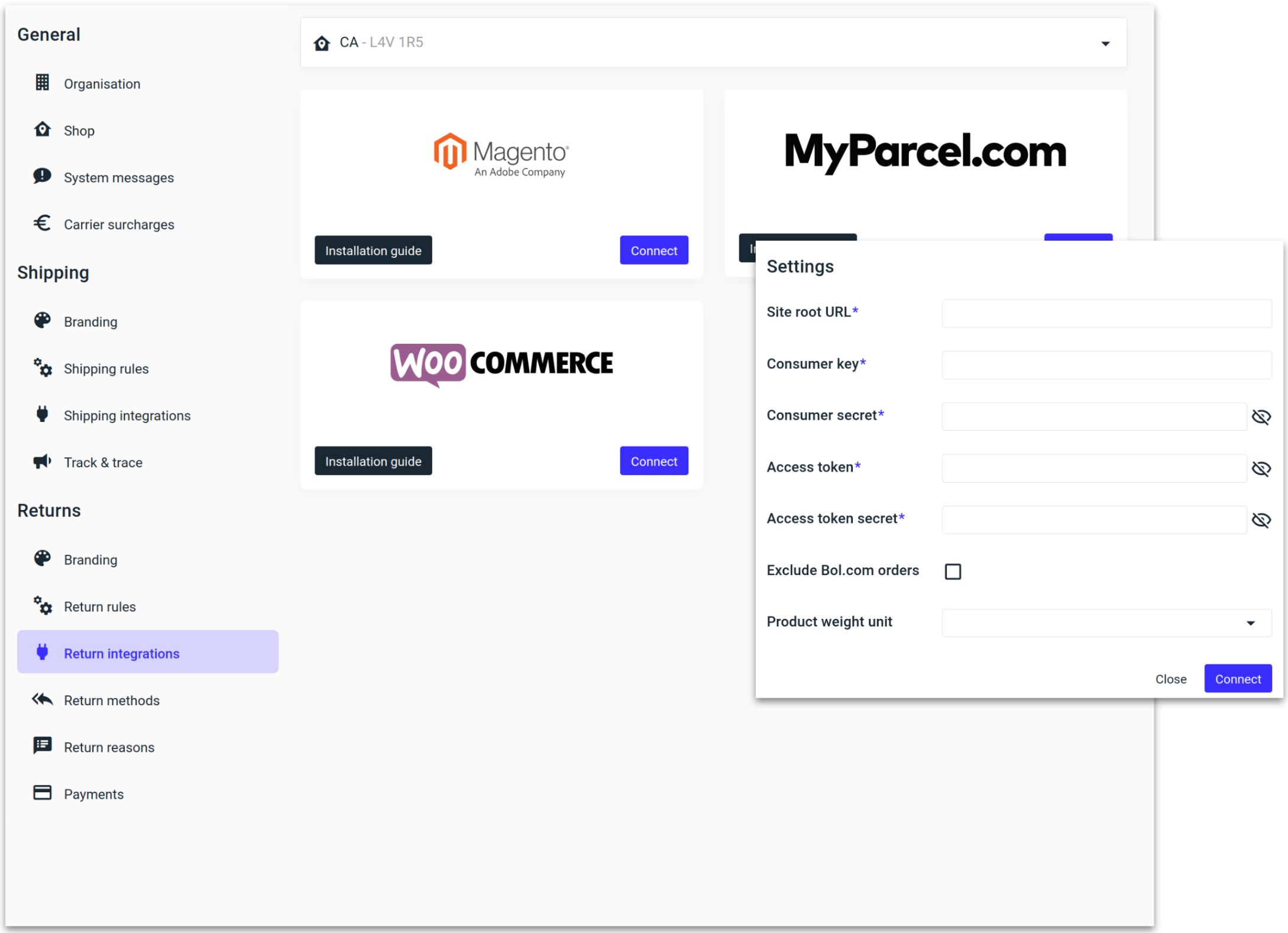
Magento is now connected and ready for processing returns.
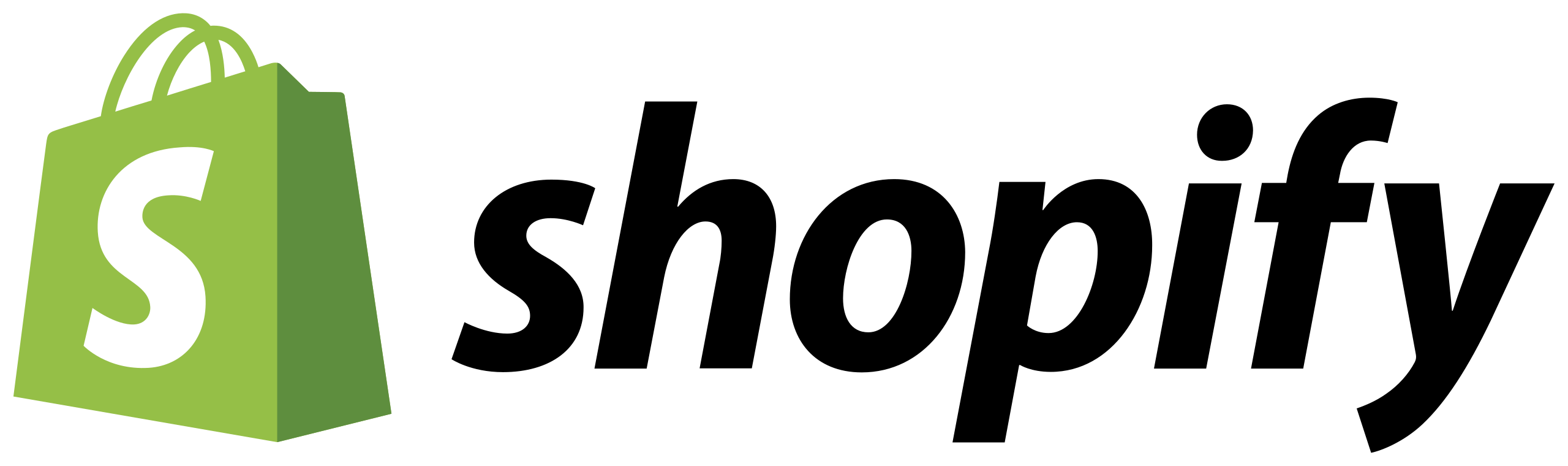
Shopify
Connecting Shopify to MyParcel.com
Navigate to the Return integration setting in MyParcel.com and click “Connect” under Shopify. Now paste your Shopify URL and click “Connect”
Use deafult URL only. Example: mycompany.myshopify.com
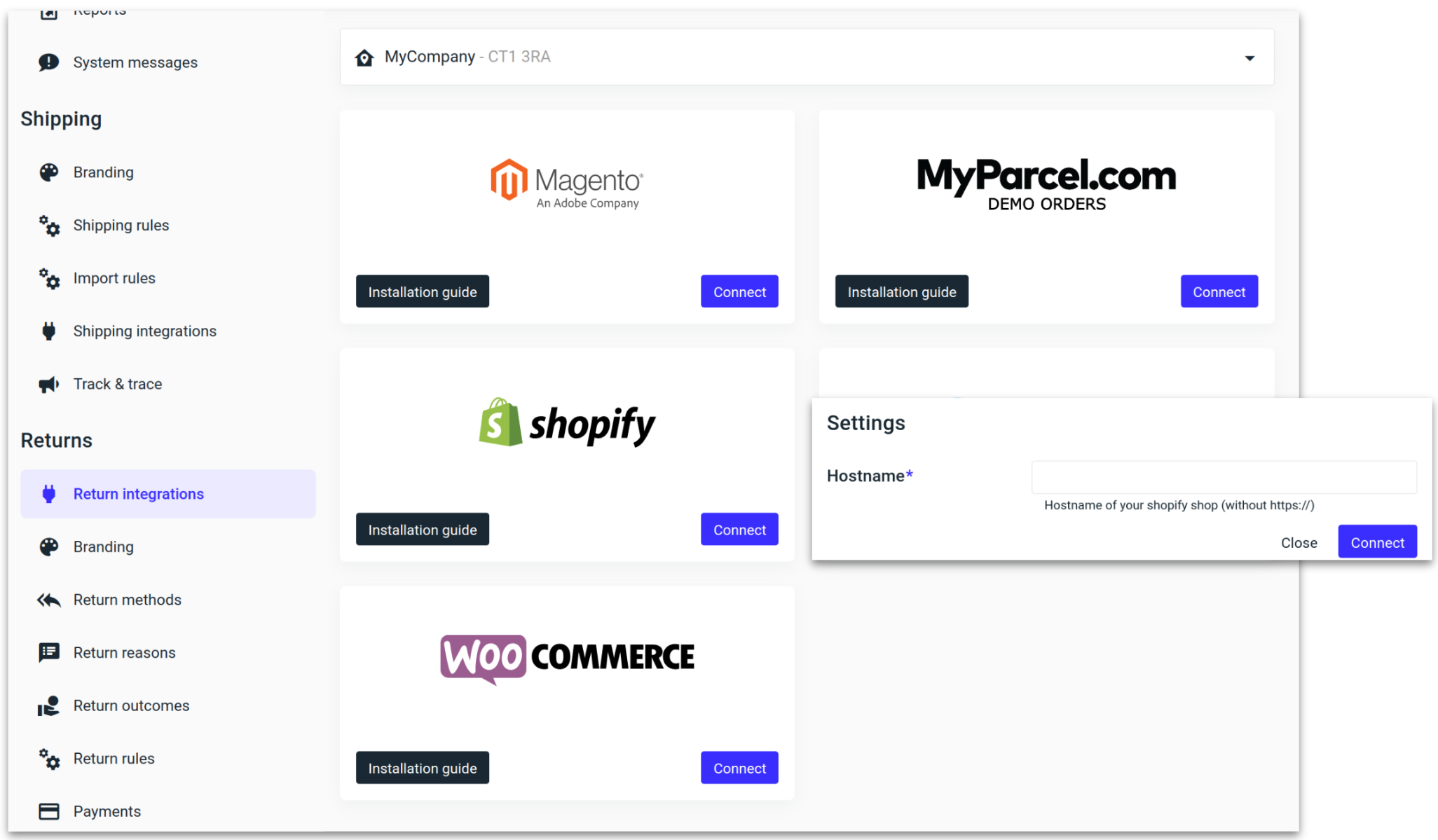
You will now be redirected to an authorisation page to approve the connection between Shopify and MyParcel.com. Shopify is now connected and ready for processing returns.
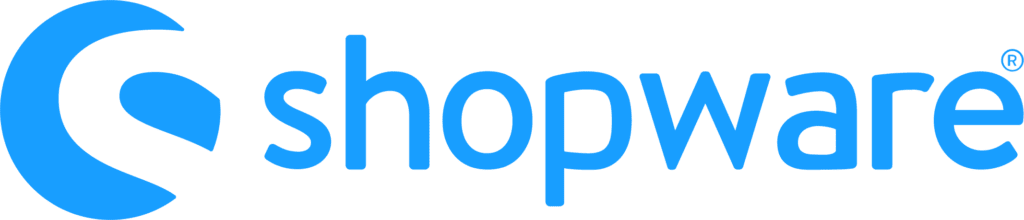
Shopware
Create a role in Shopware
The integration requires permissions to be set in shopware.
Go to Settings -> System -> Users & permissions and click on “Create role”.
Next, enter the name "MyParcel.com” and select the following View permissions from the table:
Categories
Products
Properties
Customers
Orders
Click “Save.”

Create an integration in Shopware
Go to shopware Settings -> System -> Integrations. Then click on "Add integration".
Give the integration a recognisable name, for example "MyParcel.com Returns"
Select the role that was created in the previous step
Copy the “Access key ID” and “Secret access key” and keep them somewhere safe.
Click “Save Integration.”
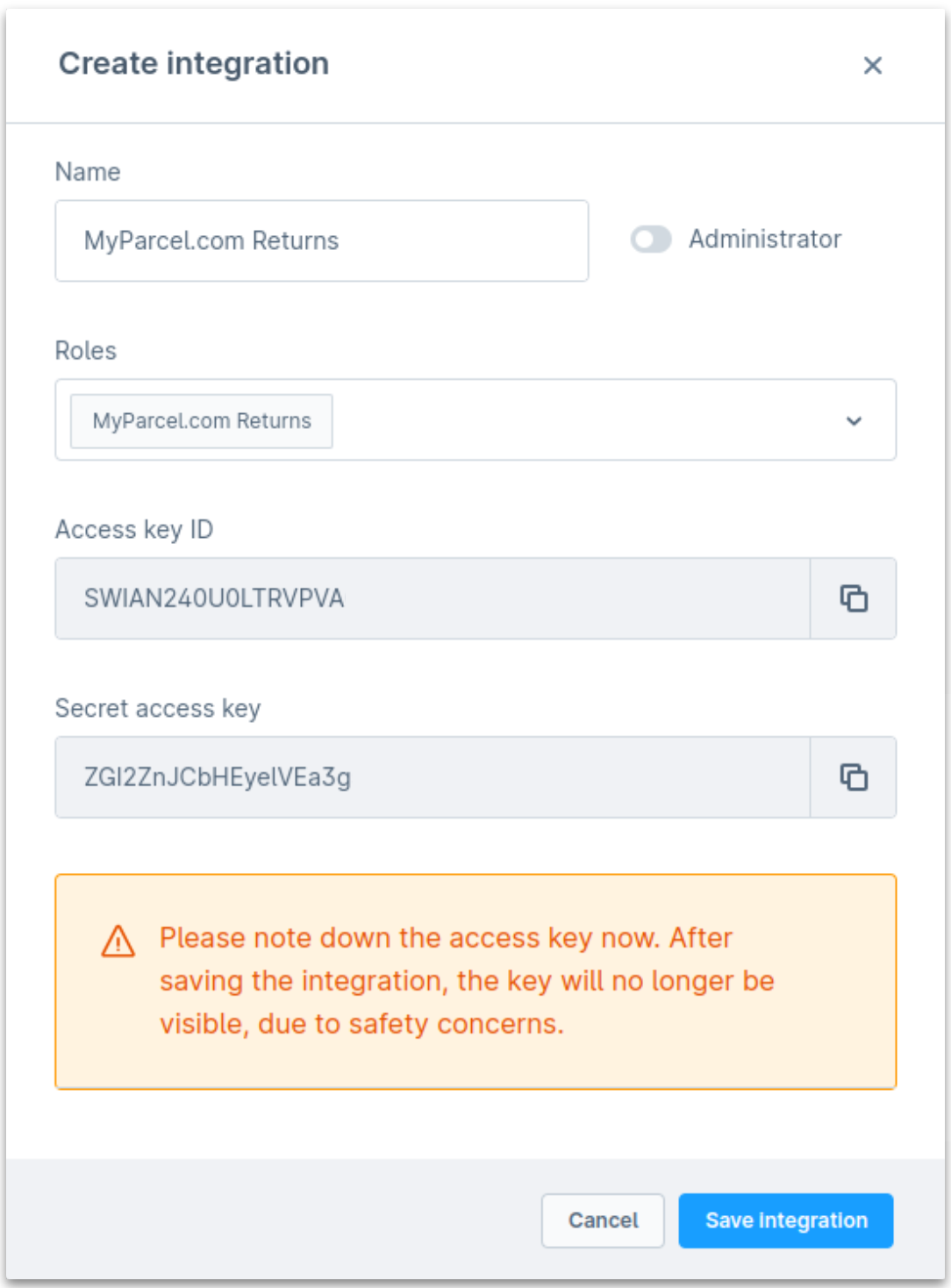
Connecting Shopware to MyParcel.com
Navigate to the Return integration setting in MyParcel.com and click “Connect” under Shopware. Now paste the Shopware credentials into their respective fields and click “Connect”
Use Storefront URL only. Example: https://myshopwarestore.com
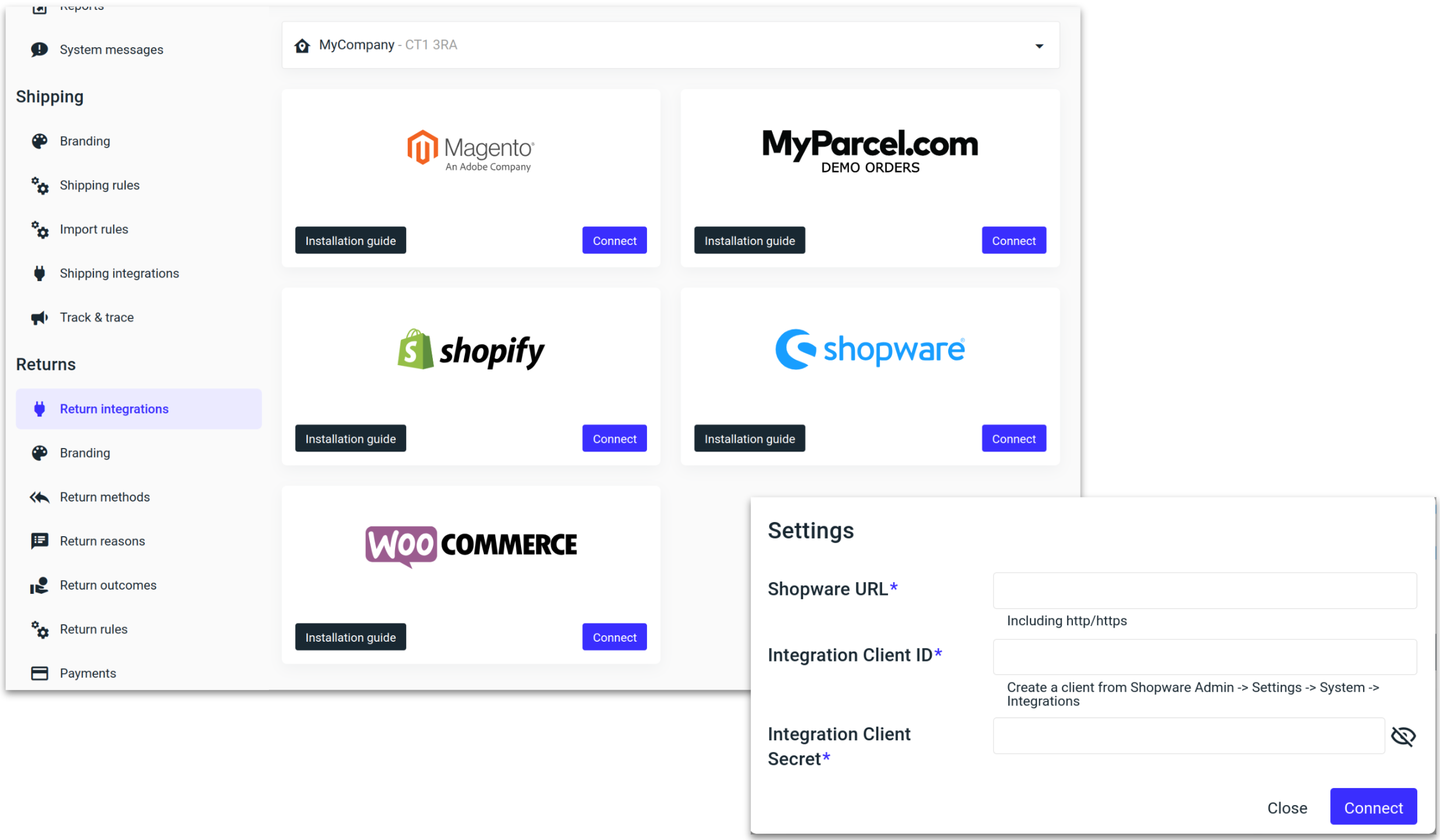
Shopware is now connected and ready for processing returns.
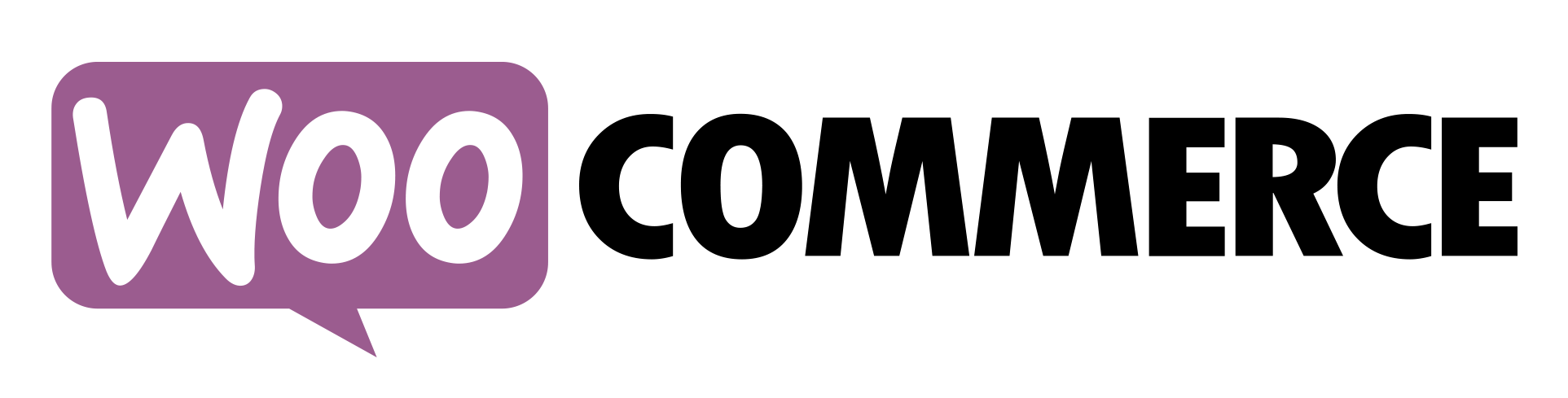
WooCommerce
Generate WooCommerce API credentials
Got to “WooCommerce”, followed by “Settings.”
Select “Advanced” and then “REST API,” followed by “Add key.”
Give the new integration a Description and then click “Generate API key.”
You will now see the credentials required to connect to MyParcel.com returns.
Consumer Key.
Consumer Secret.
Find the API keys in WooCommerce
Connecting WooCommerce to MyParcel.com
Navigate to the Return integration setting in MyParcel.com and under WooCommerce click “Connect”. Now paste the WooCommerce credentials into their respective fields and click “Connect”
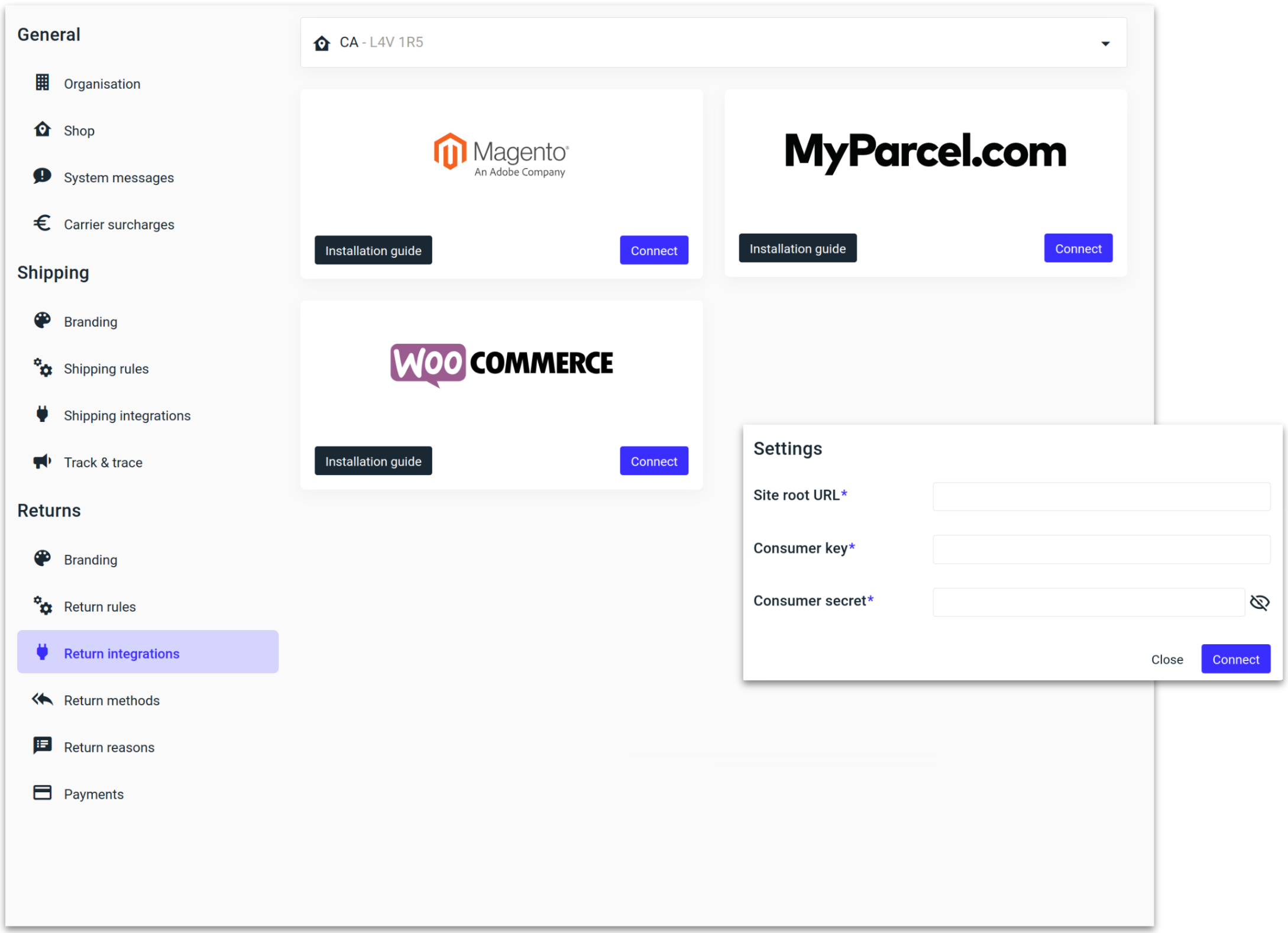
.png)