Return Rules
Automation eliminates the need for manual, repetitive tasks by streamlining your shipping process and workflows. You can leverage these tools to establish predefined rules for the automatic approval of returns and payment requests.
Return rules
Setting a rule
Go to 'Return Rules' in the Returns section of the Settings menu, then click the 'New Automation Rule' button.
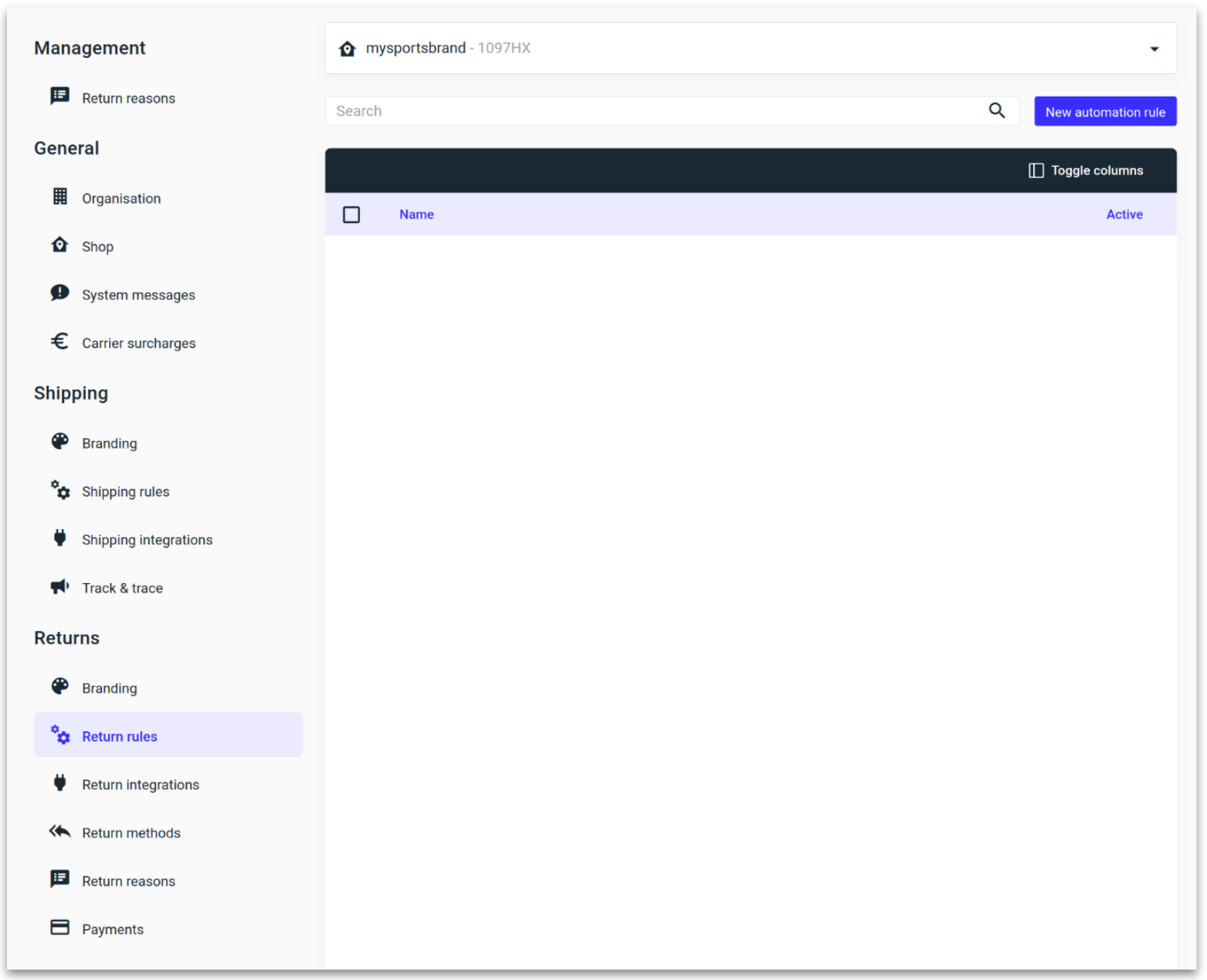
Specify the necessary condition and action for the rule, and then click 'Save.'
Conditions
Attribute
Return reason
Return method
Match
Is equal to
Is not equal to
Value
Choose from the provided list based on the attribute selected
Action
Approve return
Reject return
Request payment
Add the cost of the return and the currency
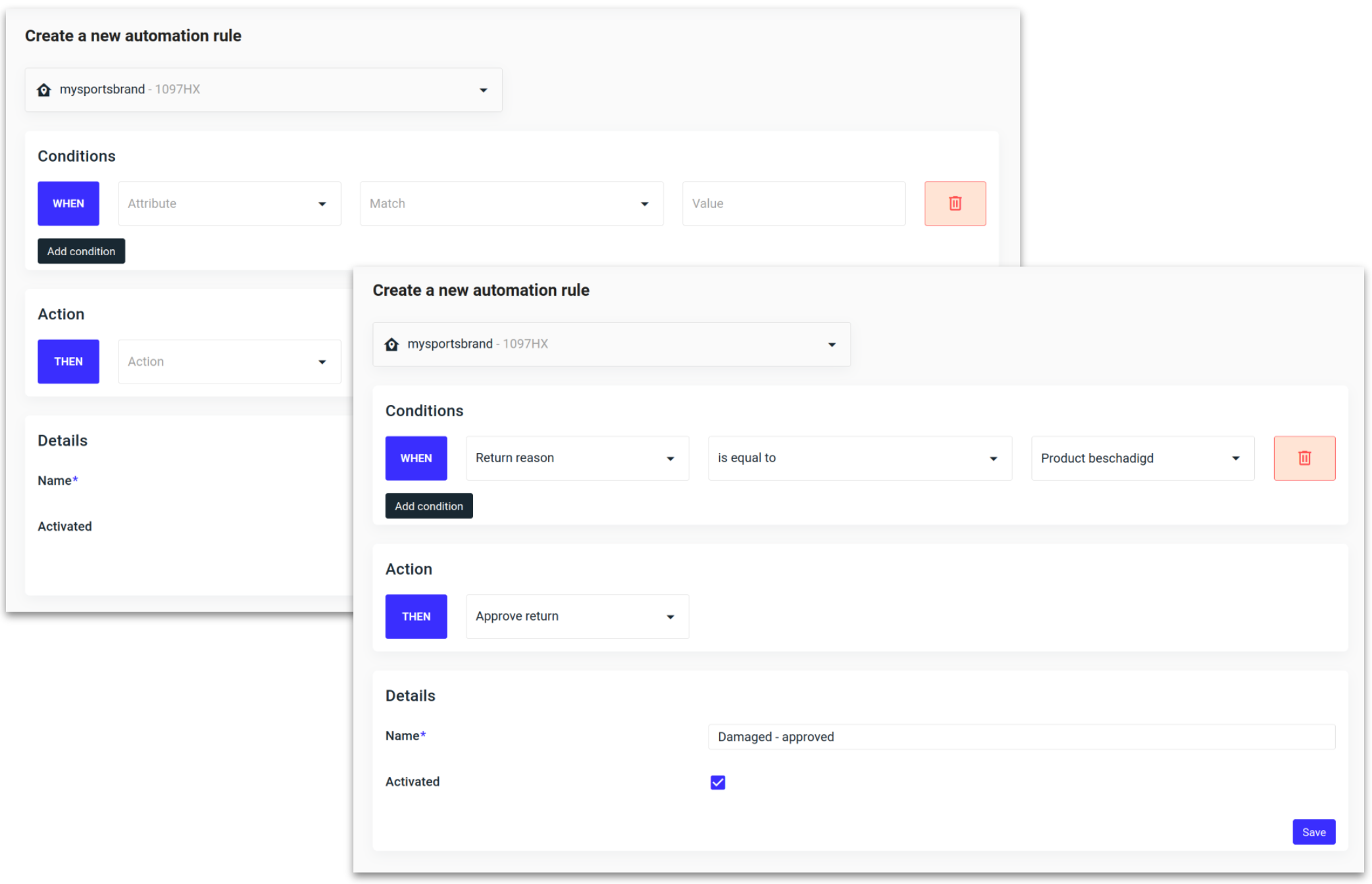
You can activate the rule on this page by selecting the checkbox before saving, or it can be activated on the Return Rules overview.
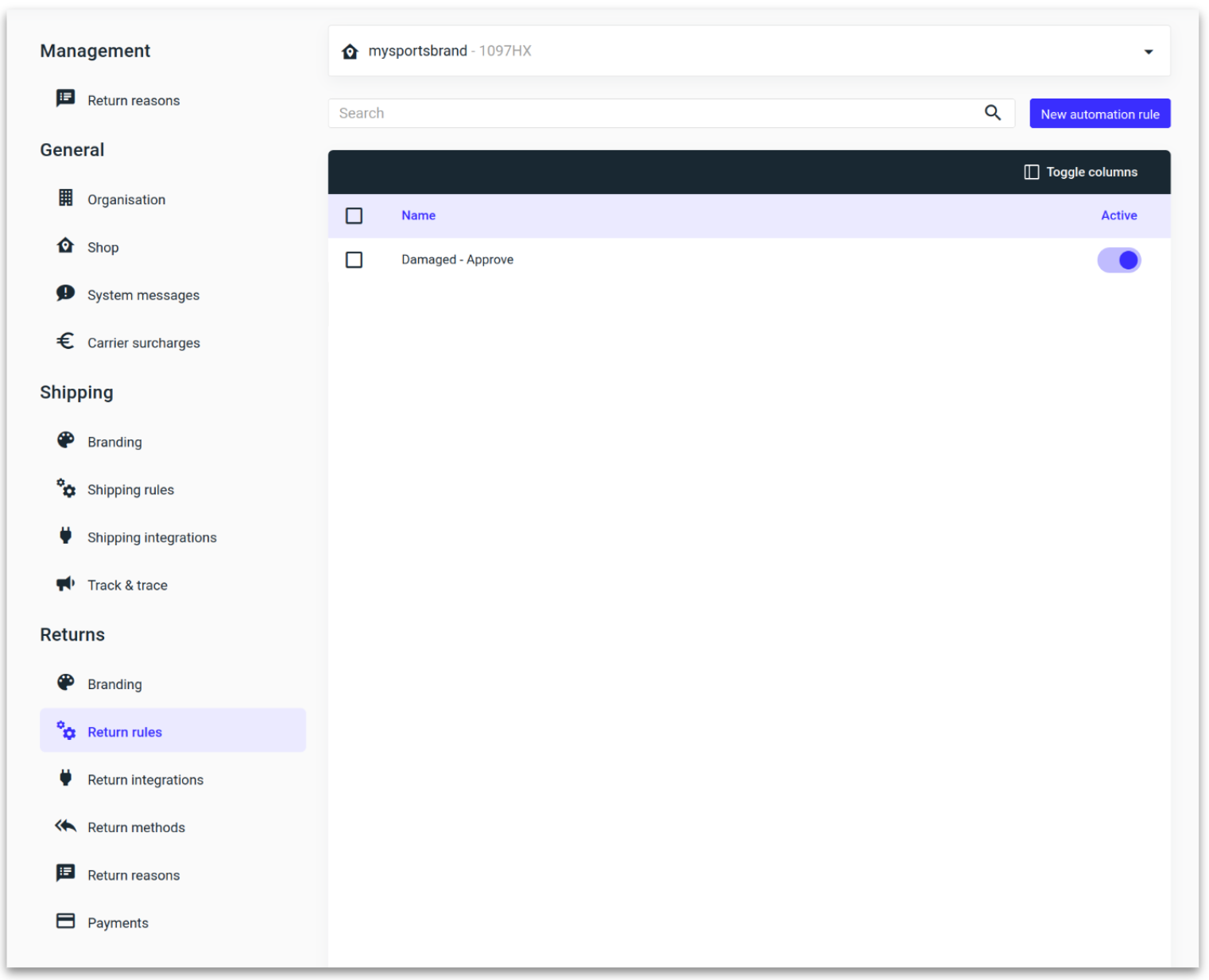
Editing a rule
Select the checkbox of any Return rule to edit, delete or reorder the rule.
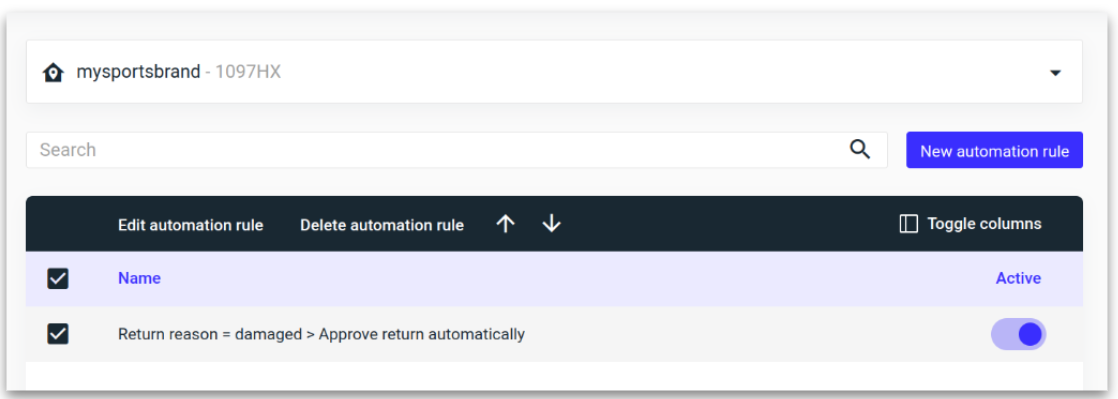
.png)