Payment Integrations
Accept return payments directly from your customers.
An account with an integrated payment provider is required.

Mollie
Create a Mollie account here; my.mollie.com/dashboard/signup.
Connect Mollie to MyParcel.com
Navigate to 'Payments' located at the bottom left-hand side of the settings menu.
Under Mollie click “Connect”.
You will now be redirected to authorise the connection between Mollie and MyParcel.com
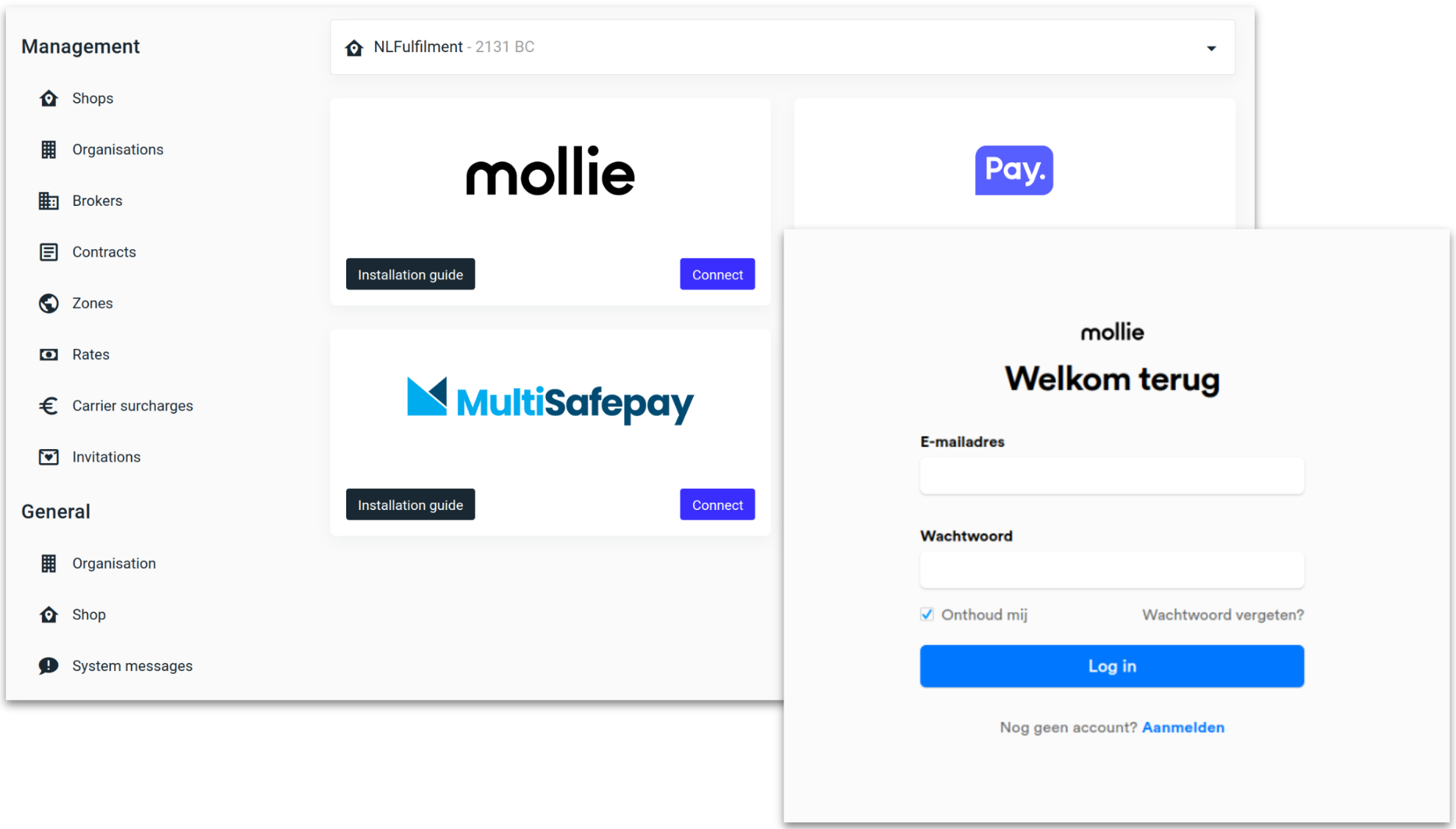
Set Return rules to automatically request payment.
.png?inst-v=504e116e-96f1-416f-b5f3-86655ad03f11)
MultiSafepay
Create a MultiSafepay account here; merchant.multisafepay.com/signup
Generate MultiSafepay API credentials
Go to Sites and click “Add new site.”
Select the correct ‘Catagory’ and ‘Subcatagory’ followed by giving the Site a ‘Description’ and ‘URL’.
Click “Save.”
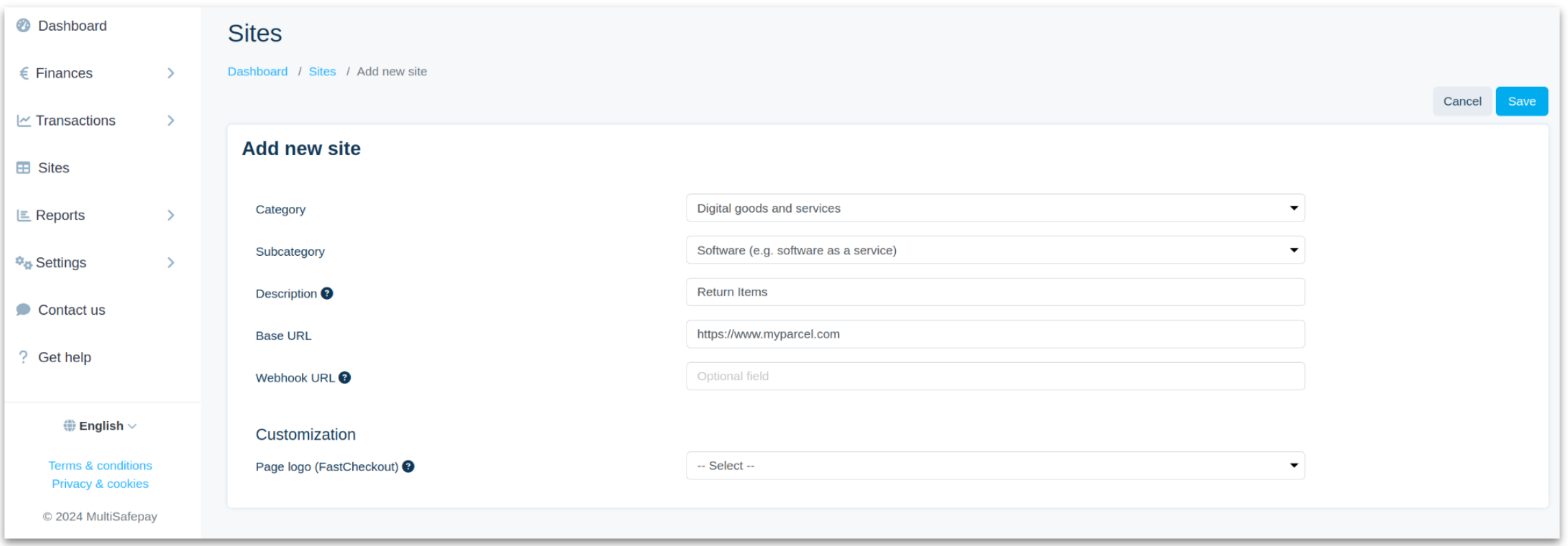
The page will redirect to the Site overview. Click on the new Site to open it up.
Add relevant payment methods to the new Site before connecting to MyParcel.com.
The API key is located towards the top right of the page.
Connect MultiSafepay to MyParcel.com
Navigate to 'Payments' located at the bottom left-hand side of the settings menu.
Under MultiSafepay click “Connect”.
Now paste the MultiSafepay API key and click “Connect”
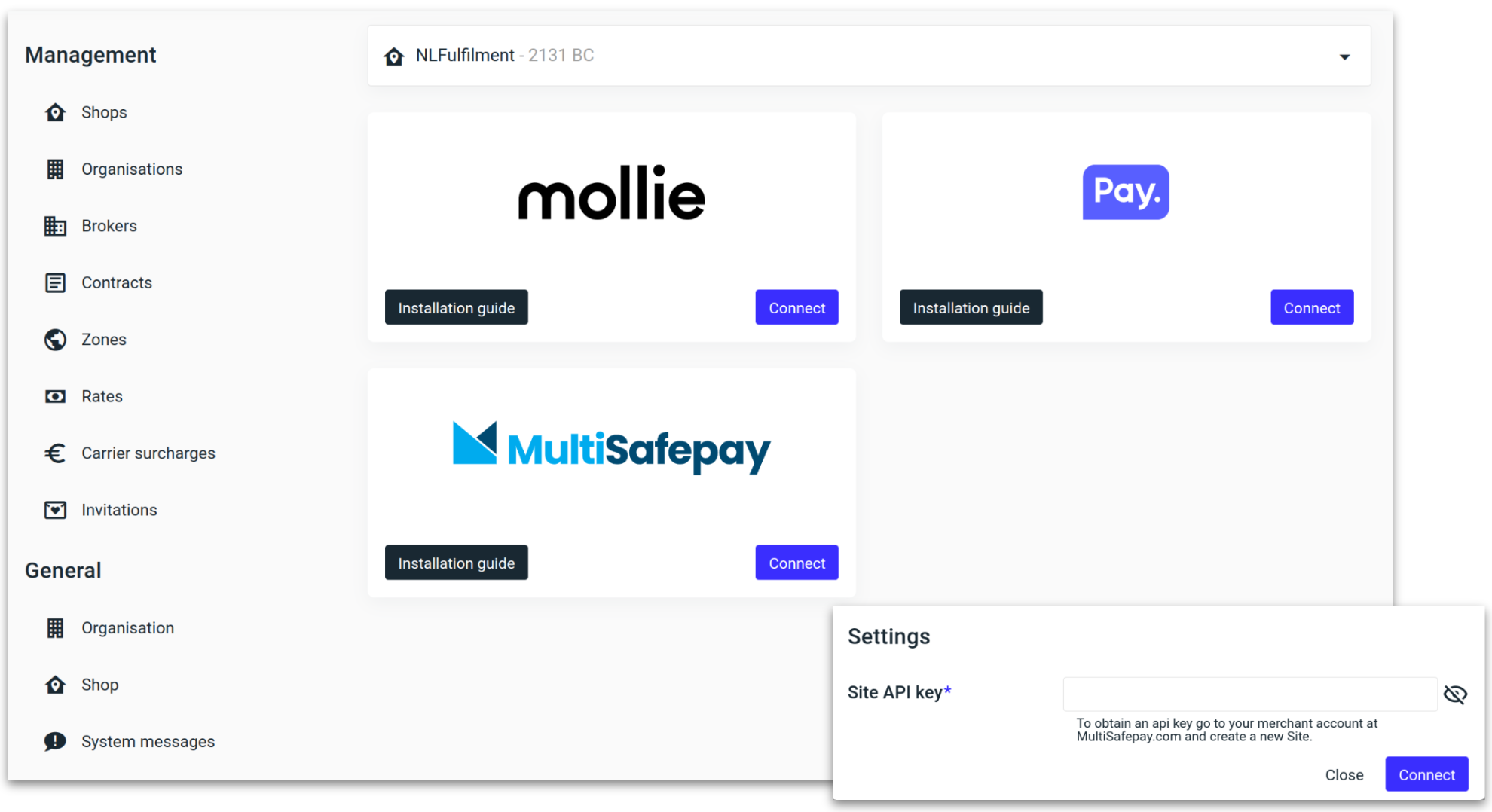
Set Return rules to automatically request payment.

Pay.nl
Create a Pay.nl account here; signup.pay.nl.
Generate Pay.nl API credentials
The API code & API token can be found towards the top of the Dashboard.
The Sales location code is located in the Services overview.
Connect Pay.nl to MyParcel.com
Navigate to 'Payments' located at the bottom left-hand side of the settings menu.
Under Pay.nl click “Connect”.
Now paste the Pay.nl credentials into their respective fields and click “Connect”
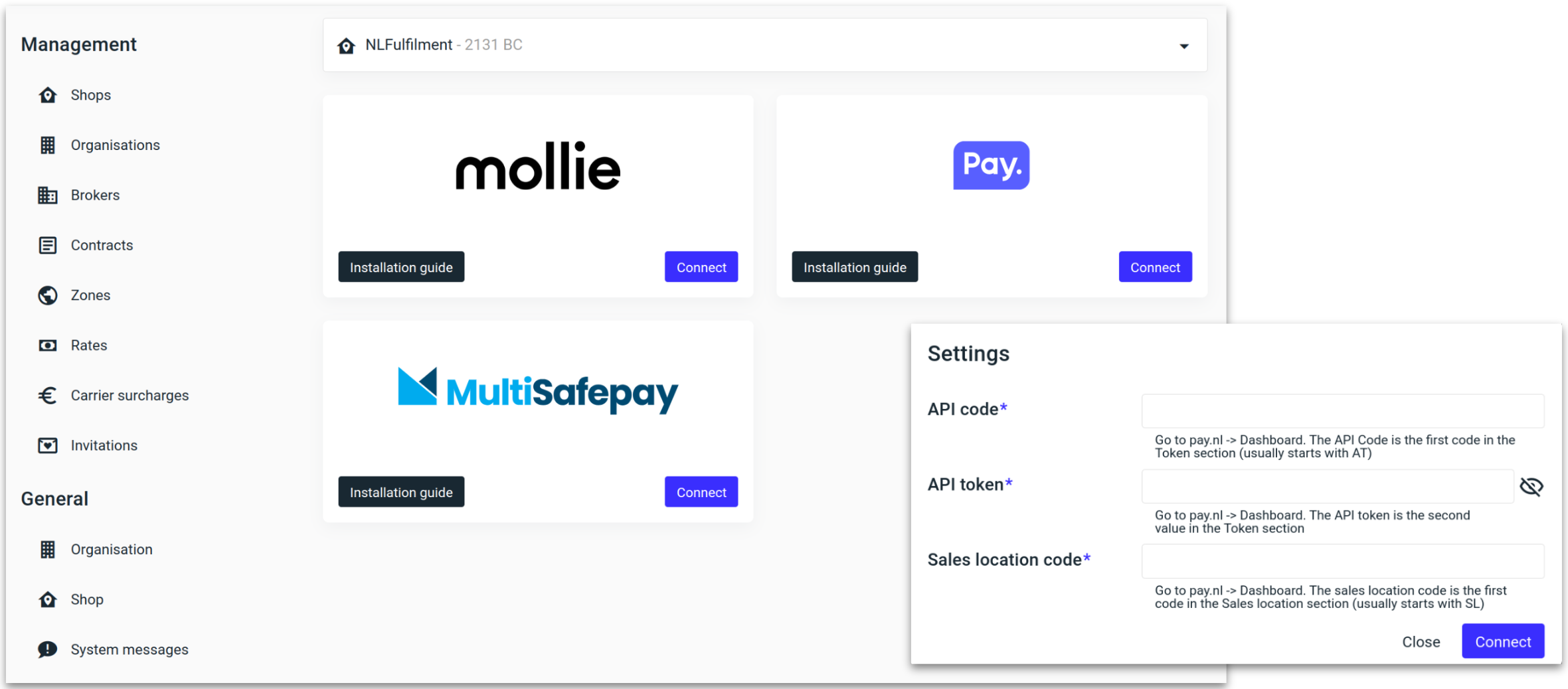
Set Return rules to automatically request payment.
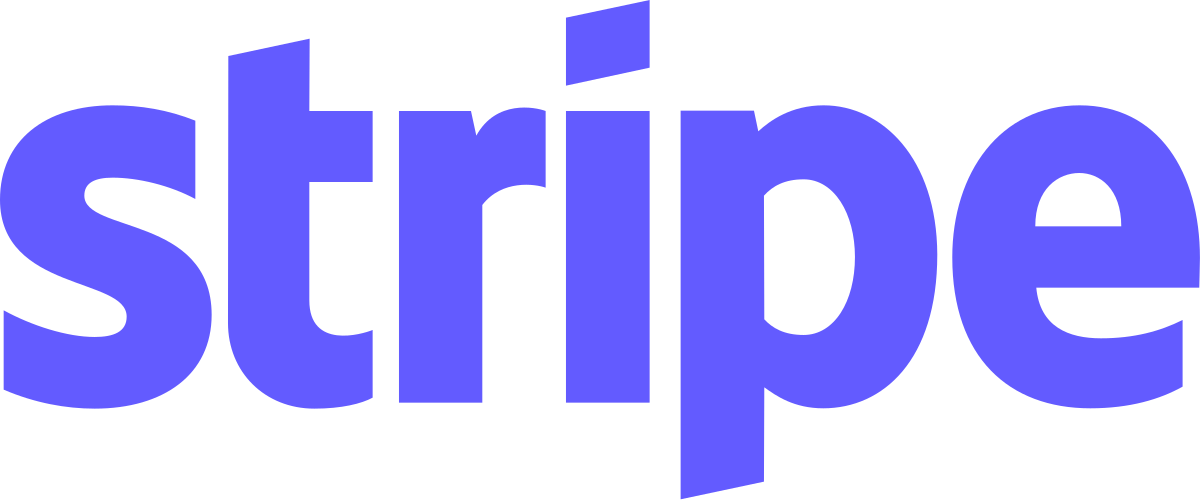
Stripe
Create a Stripe account here; stripe.com/contact/sales .
Connect Stripe to MyParcel.com
Navigate to 'Payments' located at the bottom left-hand side of the settings menu.
Under Stripe click “Connect”.
You will now be redirected to authorise the connection between Stripe and MyParcel.com.
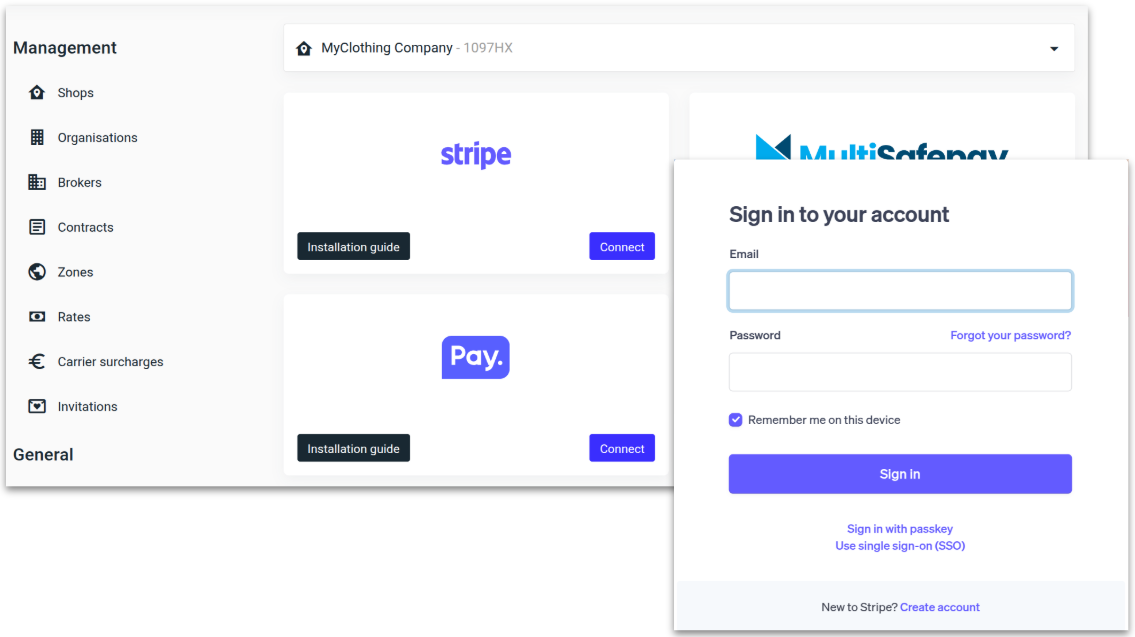
Set Return rules to automatically request payment.
.png)