System Messages
System messages provide a quick and efficient way to communicate important updates to your shippers.
Create a new message
Navigate to the General settings and select System messages from the menu. Now click ‘New system message.’
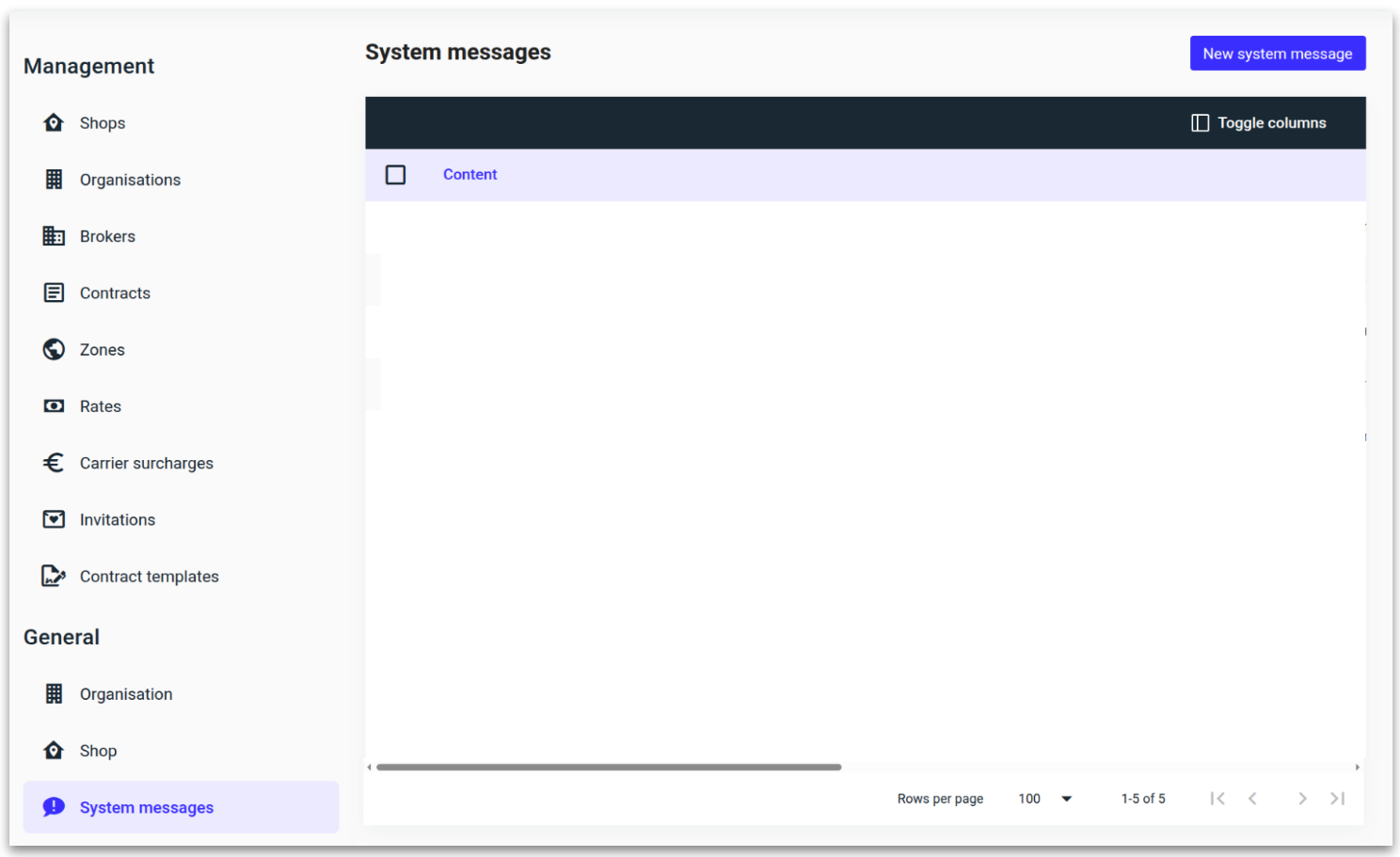
Enter the text for your message banner, choose the appropriate color-coded importance level, and click 'Save.'
You can also include an external website link in the message banner.
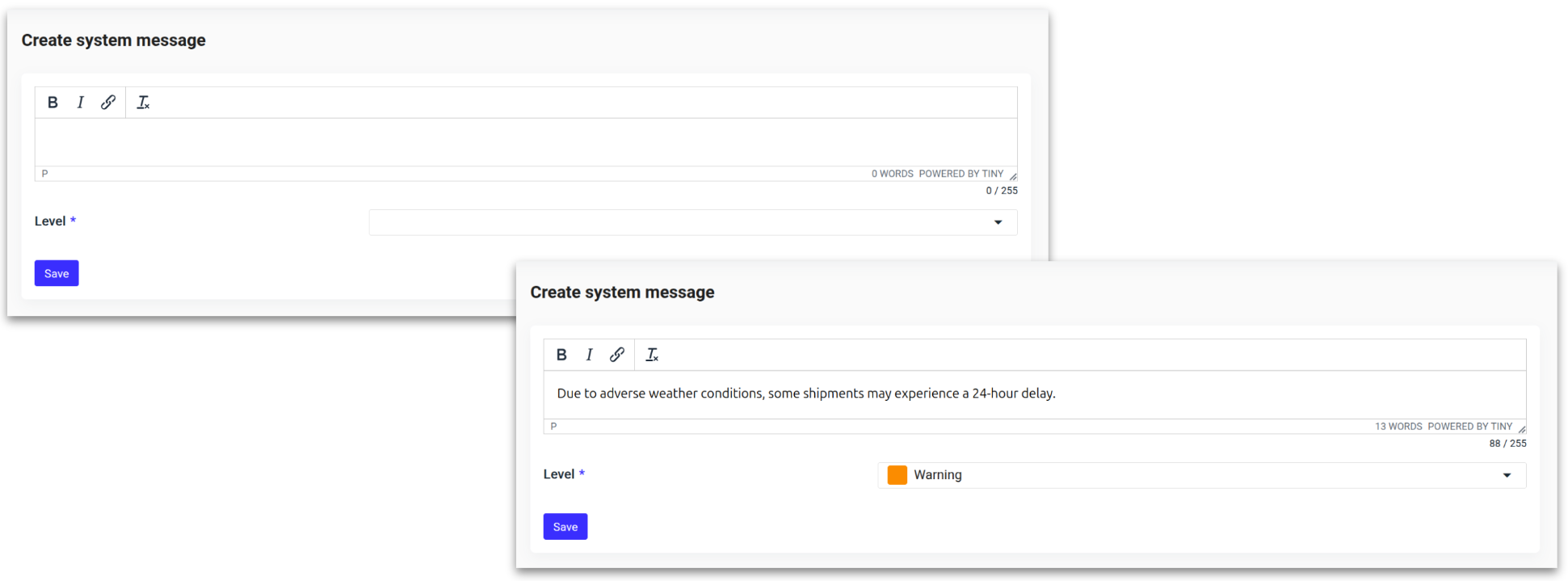
The system message will now be visible to all users until they click the 'X' to dismiss it.

Remove a system message
Select the system message and click ‘Delete system message.’
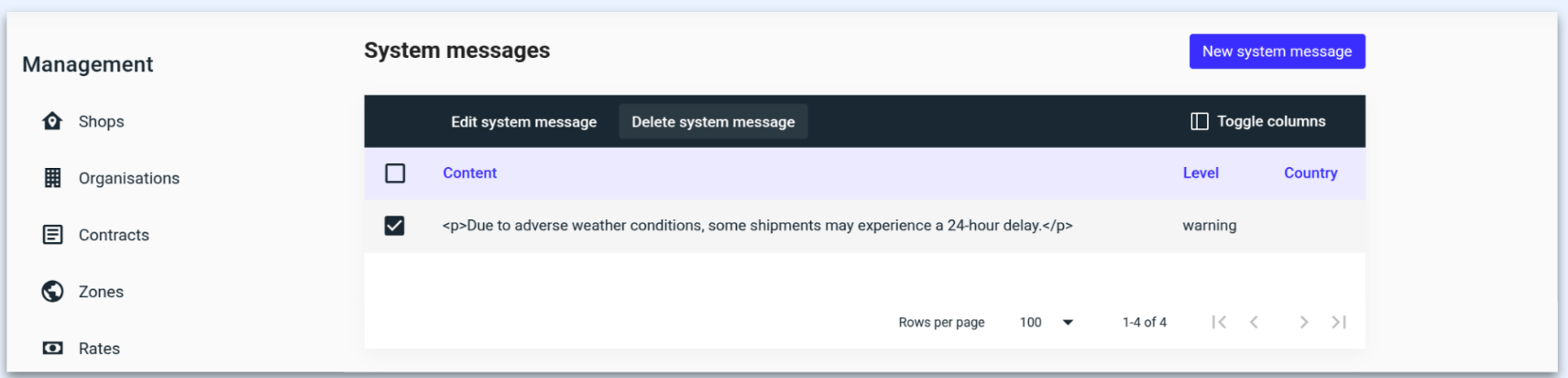
ℹ️ You can also edit the message if there is updated information by selecting the system message and clicking ‘Edit.’
.png)