Carrier Contracts
The MyParcel.com carrier library allows you to add you own carrier contracts into the platform.
You can add multiple carrier contracts including those offered by your clients.
Creating a contract
Create broker-level contracts assignable to any organisation or merchant owned organisation-level contracts.
Once a contract is created, rates must be added before any services can be retrieved by the shops.
Navigate to the Management settings and select 'Contracts' from the menu. Now click ‘New contract.’
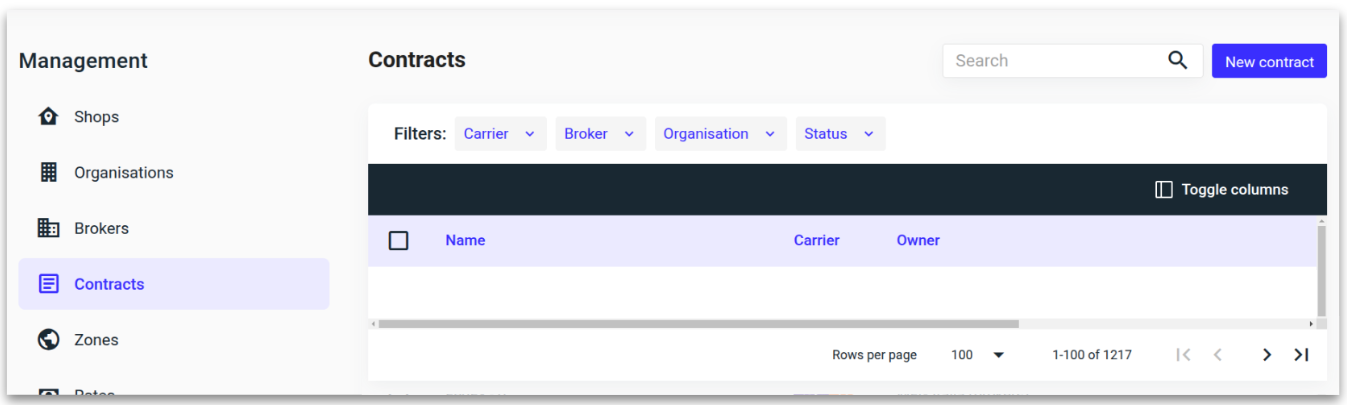
Add the relevant contract details and click ‘Save.’
Once the carrier is selected, the Credentials section will expand to display the required API credentials specific to that carrier.
See our guide here for details on the API credentials needed per carrier.
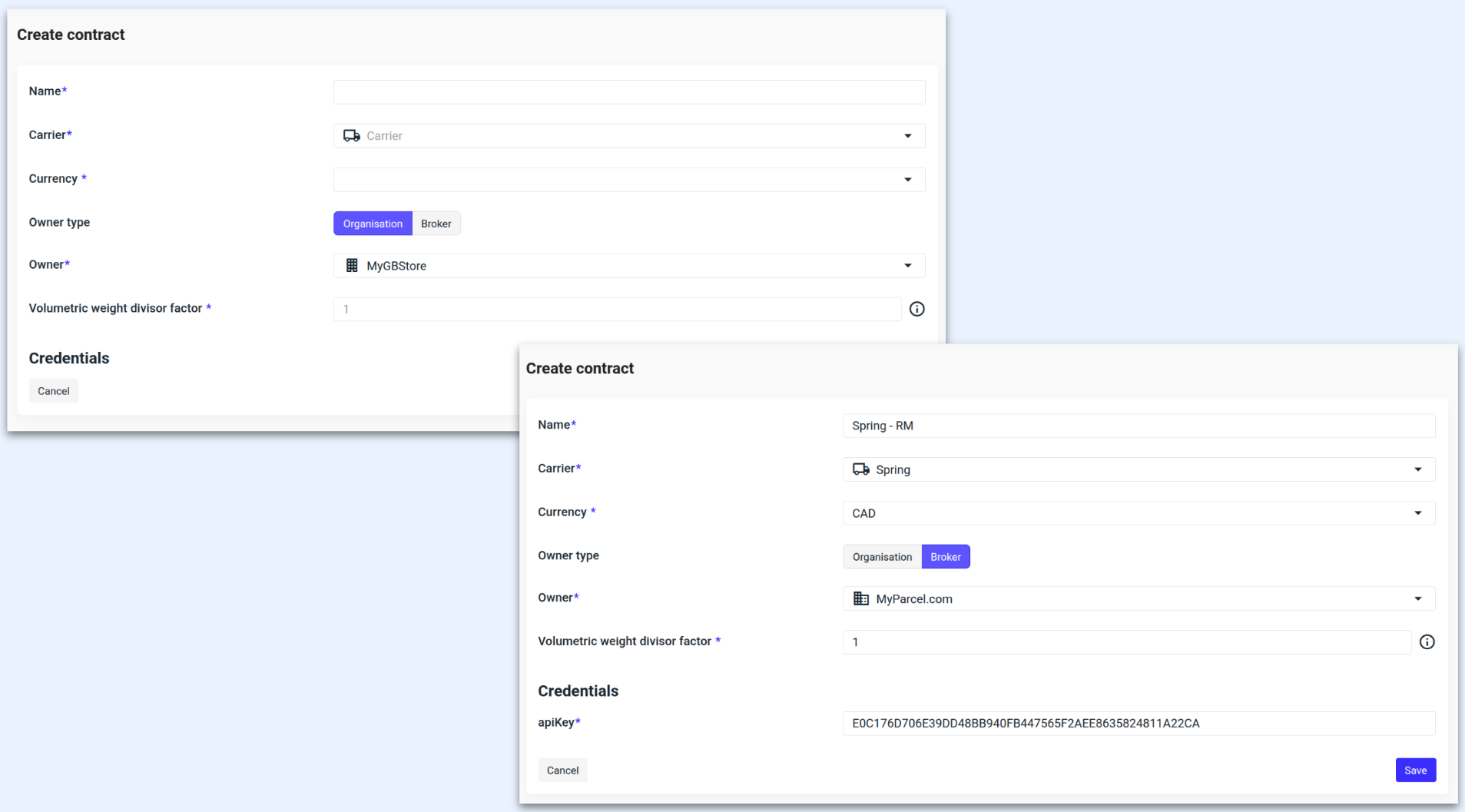
ℹ️ Contracts can be assigned at two levels:
Organisation owned: A contract owned by the shipper. Since the organisation is the owner, the contract is assigned directly to their organisation.
Broker owned: A broker-wide contract that can be assigned to any organisation. Once created, it must be assigned to the relevant organisations. See our help guide below.
ℹ️ Volumetric Weight Divisor Factor: The default shipping divisor is set to 4000 (1). If your contract uses a different divisor, adjust accordingly - for example, use 0.75 for 3000 or 1.25 for 5000.
ℹ️ If the rates are retrieved directly from the carrier's API, the currency defined by the carrier takes precedence over the currency set in the contract.
The contract will now appear in the contract overview.

Failed validation
The contract automatically validates the credentials when you click 'Save.' If any credentials are incorrect, an error message will appear. Check that the details entered are correct. If the issue persists, contact your carrier account manager for support.

Assigning a contract
Only a broker-level contract can be assigned to multiple organisations, while an organisation-owned contract is set directly in the contract settings.
Select the organisation that you want to add the contract to, followed by 'Manage contracts.'
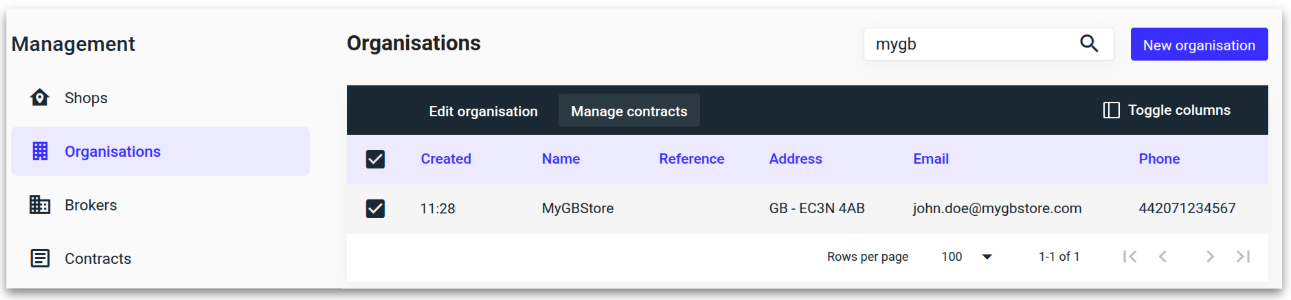
Click 'Add contract' on the right-hand side of the page.
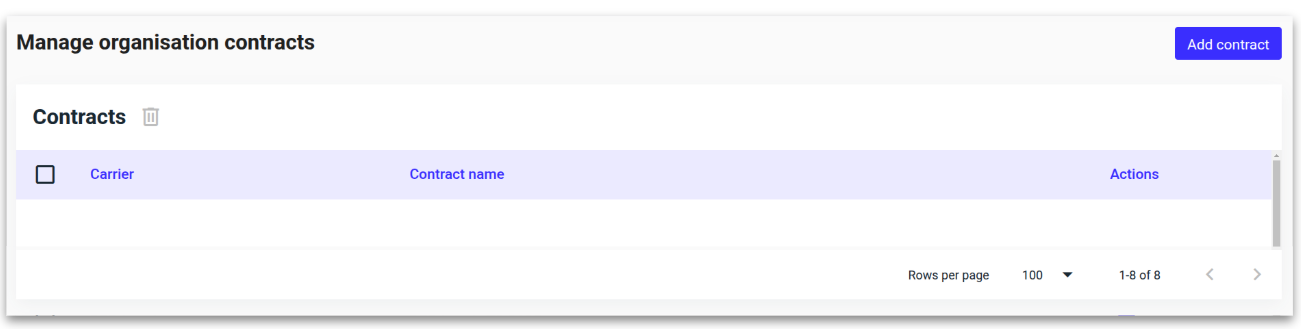
Select the carrier and contract and click ‘Add contract.’
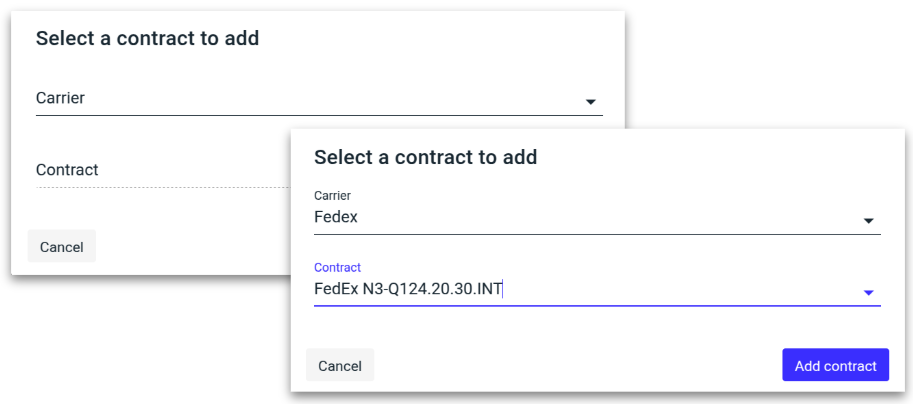
The contract will now be visible under the organisation.
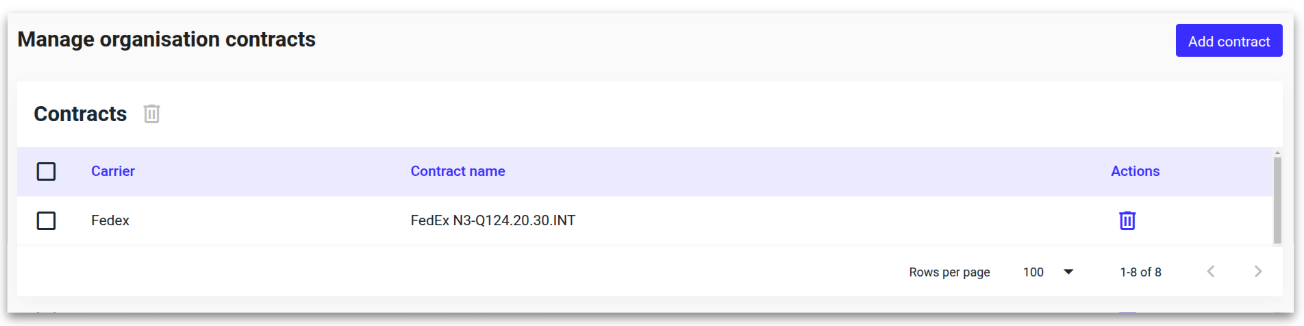
.png)